In System/Options you can control various system functionality not directly related to phone use. Some functions might be unavailable, based on your license or the hardware that is used.

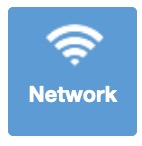 Network
Network
The network setting in hosted systems are read-only, so you cannot change these. The cloud-server defines the settings.
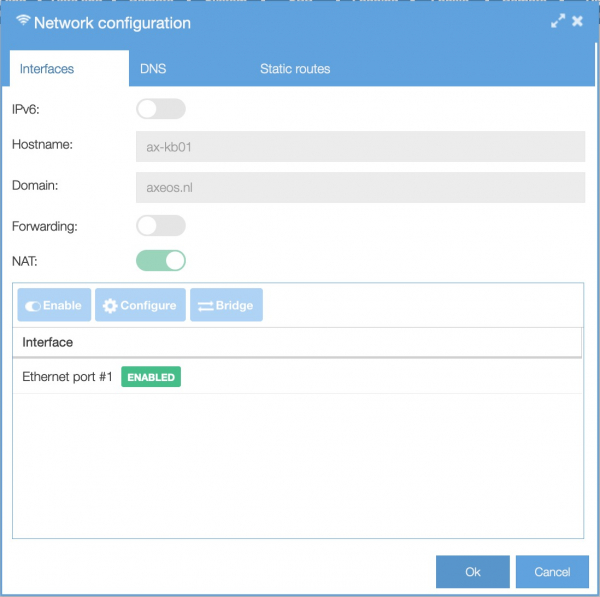
-
IPv6: enable all the IPv6 related options
-
Hostname: name of host, read-only with hosted and DHCP
-
Domain: enter domain name, read-only with hosted and DHCP
- Forwarding: allow to access the IP phones from a different network segment. You must have the correct static routes set on your router, PC or switch of that is possible. For example you can administer your phones in this way from your workstation which is in a different network.
DNS tab
Read-only with hosted and DHCP
Static routes tab
Allows you to manage static routes to any of the enabled interfaces. Only use or change this of you have the right knowledge to do so.
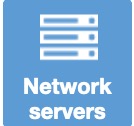 Network Servers
Network Servers
The system has a built in server for DHCP, FTP and TFTP. These services are often used to manage the phone provisioning files.
HTTP Tab
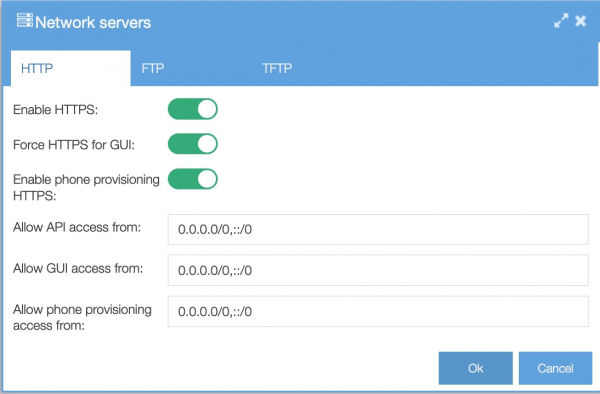
Enable HTTPS: enabled by default. You can create or import your own certificate. For more details go to System → Certificates;
Force HTTPS for GUI: enabled bt default: pbx will refuse HTTP and forces the browser to use HTTPS;
The HTTP server of the PBX can also provision phones when using Axeos hosted. Be aware that ‘enable phone provisioning HTTPS’ is required to be ON for the pbx to serve your secure remote phonebook. If you use Zero Touch Provisioning you do not have to set this option to ON.
Allow API/GUI/phone provisioning access from: if your firewall is relatively open, you can limit this by setting IP-subnets you want to allow. These are comma-delimited lists so you can set multiple subnets or hosts.
FTP Tab
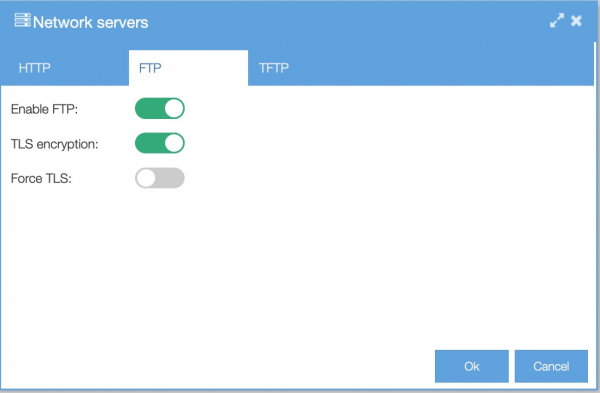
FTP server is disabled by default. To use TLS encryption you can create or import your own certificate. For more details go to System → Certificates
TFTP Tab
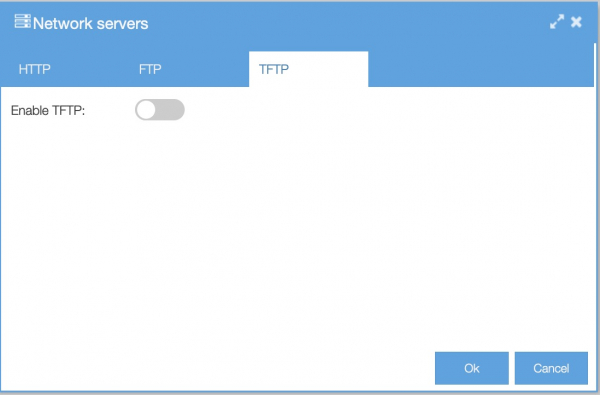
Enable TFTP if you use DHCP to serve your IP phones. Also some phones require TFTP. TFTP is not designed to work on a layer 3 network (“the Internet”), TFTP only works reliably in a layer 2 network, (e.g. ethernet (v)LAN).
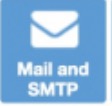 Mail and SMTP
Mail and SMTP
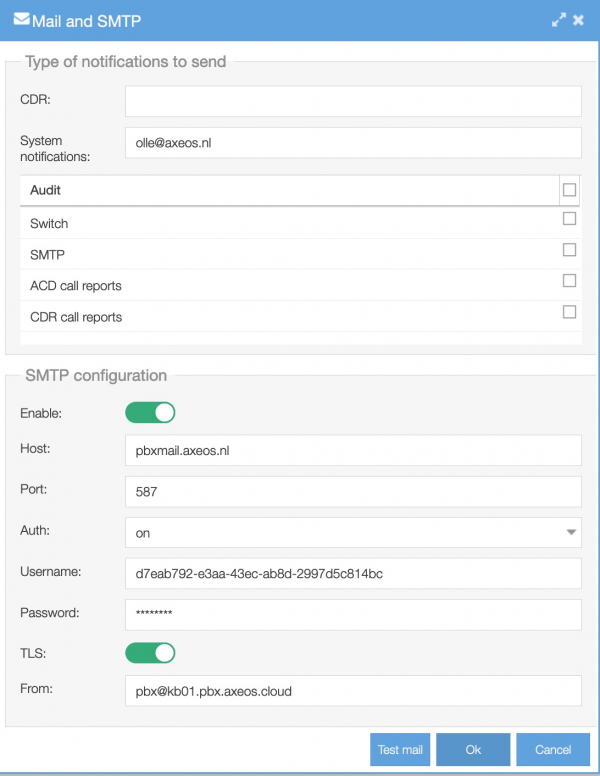
If you check any of the boxes at Audit, you will receive an email notification upon changes to the states of these options (e.g. when someone changes a switch state or alters the settings for CDR reports). Notifications are sent to the address set at System Notifications.
The PBX needs the SMTP-server to be able to send received faxes, voicemails, CDR-information or system notices to. Default setting is OFF.
If you do not receive an e-mail, please check the spambox of the SMTP-server first. Use the ‘Test mail’-button to see if it works. Make sure your DNS-server works correctly.
 Date and Time
Date and Time
On hosted Axeos all is taken care of. On our standalone, most of the time the defaults work right away. If not, check if your DNS server is reachable and working.
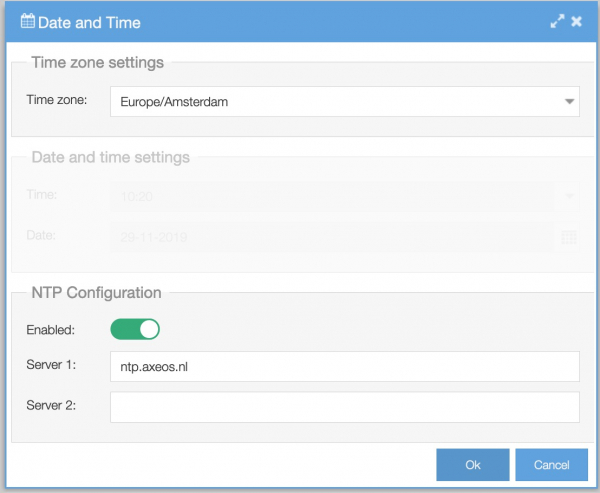
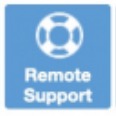 Remote support
Remote support
The Axeos staff can set up a remote support tunnel if you have a received a so called support ticket and uploaded it in this screen. Make sure DNS works, otherwise this function will not work.
 System info
System info
Axeos staff might ask you to send these data when debugging your problem.
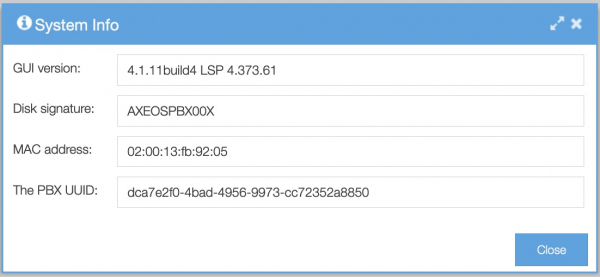
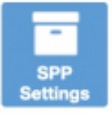 SPP Settings
SPP Settings
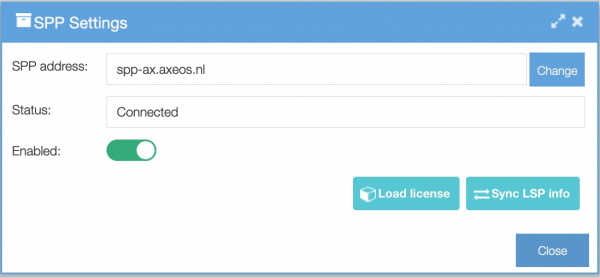
SPP is used for bidirectional communication between SPP and the vpbx. On newer systems this will be setup automatically but you can also set it up manually by defining a shared key between the two. You can also set the SPP IP-address for additional SPP services.
-
Load license – load valid licence from SPP, if any exists.
-
Sync LSP Info – synchronize LSP info data with SPP.
Please note: Shared secret and UUID are not part of the backup, as it is part of the PBX itself. Backups can move between pbx’s. Only a factory reset of a PBX will wipe the shared secret. The UUID will never change, unless you get a new vpbx
 Logging
Logging
Use this menu to copy all logging to an external server as well.
 Locale
Locale
Set the language default for the custom sound files and voice(mail) prompts.
 Remote API
Remote API
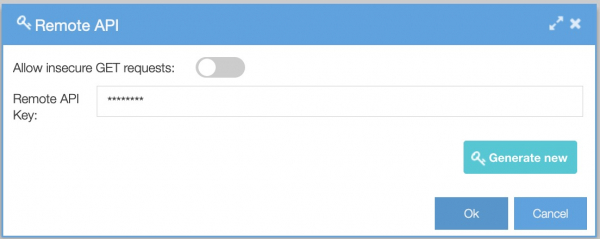
The API key is used for communication between external system and/or applications and the PBX. For example the PBX API and CMB functions use this key to secure the connection between the PBX and the application(s). Use the generate button to make a strong key.
Using GET is possible but disabled by default. Please be aware GET is less secure compared to POST, as query strings are sent as part of the URL of a GET request, where POST sends these in the HTTP message body. Use at your own discretion.
The GET option will be removed in the near future.
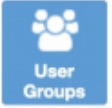 User Groups
User Groups
With this menu you create the user groups to set up multi-tenant functionalities. The group name is a label you can use to link various functions to: Call groups, Outbound trunks, Custom sounds, Music on hold, PBX users, Phones and Time rules)
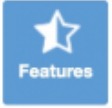 Features
Features
In this menu you can set the system name which shows on the landing/home page.
The Presence-feature will be used in the near future.
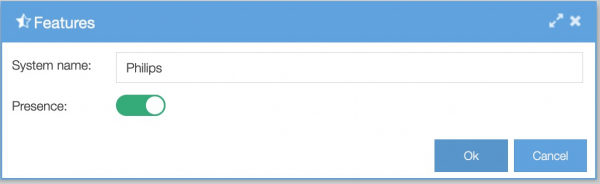
 SNMP-config
SNMP-config
Simple Network Management Protocol (SNMP) config allows you to send pbx statistics to the monitoring server.
The MIBs supported are: SNMPv2-MIB, IF-MIB, IP-MIB, IP-FORWARD-MIB, TCP-MIB, UDP-MIB, IPV6-MIB.
Axeos provides a custom MIB file you can use to configure your SNMP client: axeos-pbx-mib.txt
Adding authorized clients:
-
Community: alphanumeric string that allows access to the pbx statistic
-
IP Address: IPv4/IPv6 host or subnet address (CIDR format)
Adding trap recievers:
-
Community: alphanumeric string that allows access to the pbx statistic
-
IP Address: IPv4 or IPv6 host address (no subnet, without /xx suffix)
-
Version: ‘v1 trap’, ‘v2c trap’ or ‘v2 inform’. Default is ‘v1 trap’