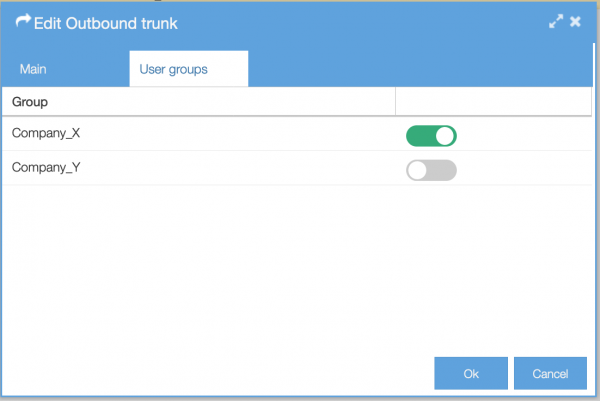Outbound trunks
With outbound trunks you can control outbound traffic.
Tab Main
- Trunk: select the outbound trunk as defined in menu Trunks
- Dial prefix: when you dial a phone number with the prefix entered here, you will force your call to use this as outbound trunk. You can leave this field empty: you do not need to dial a number for an outbound call. Do keep in mind that 0 as prefix and an empty value are mutually exclusive. In other words: you cannot define an outbound trunk with 0 as prefix and have an outbound trunk without a prefix.
- CallerID: if you want to enforce an outgoing CLIP (= caller ID) to present to the people you dial, enter here in the right number format as recognised by your SIP provider. Choose anonymous to set CLIR. This will set the privacy flag. The trunk settings determine how this is set and can vary per SIP provider. Use the defaults if unsure.
CallerID can be set in Phones and in Users. There is a priority order for this:- trunk can set CallerID
- IP phone CallerID – if set it will overrule the value in trunk
- Phone User CallerID – if set it will overrule the value in IP phone
- Description: free text field for your own reference
- Outbound plan: select the outbound dial plan as defined in Outbound Plan
- Permissions: default not set. If you want to exclude the number to be dialed select your permission profile as defined in Permission profiles.
Please note that considering the CLID priority order, there are scenarios to keep in mind when you would like to call outbound anonymous. Using an additional trunk (prefix) with callerid set to anonymous is one way to do this, but if e.g. a callerid is set in Users or Phones, the number will still be visible. Using feature code *21 is most suited in such cases. This will overwrite the callerid set in trunk, phone and user.
Tab User groups
If you have defined user groups, you can create an outbound trunk for use by only a certain user gorup. This allow you to create a multi-tenant system. The tab user groups will simply show the groups you have defined. You can select one or more groups.’