You can manage the recording of calls in Services/Recorded calls. Here you can listen to, delete, download or upload recorded calls.
Please also note that some of the described options, such as upload or unattended recording via rules, are licensed. Contact us to acquire access to these features.
General settings
Recording calls upload can be configured in Services → Recorded calls → Settings.
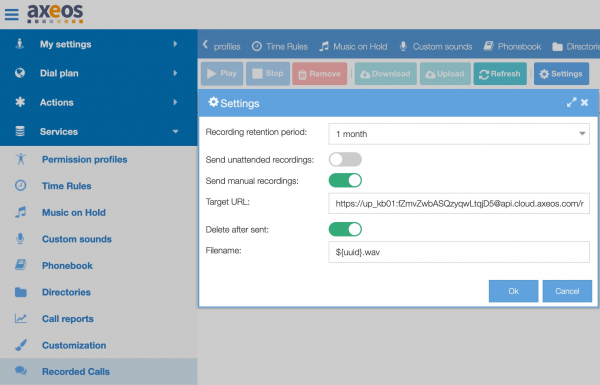
- Recording retention period: if set, it removes recorded calls older than 1, 3, 6 or 12 months. Default is 3 months;
- Send unattended recordings: if checked, unattended recordings will be uploaded to the remote server;
- Send manual recordings: if checked, manual recordings will be uploaded to the remote server;
- TargetURL: Set URL where recordings should be uploaded.
Allowed values are ‘http’, ‘https’, ‘ftp’, ‘ftps’, ‘sftp’, ‘mailto’ URLs. Please note that using ‘mailto’ comes with some inherent risks: you might encounter problems due to mail quota and/or problems with attachments larger in size than the sending/recieving mailserver can handle. There is also the possibility to set #insecure for any SSL/TLS connection, #notls or #forcetls for FTP and #post for HTTP.- TargetURL examples:
- ftp://user:pwd@ftp_server_address/${called_did}/#forcetls
- ftp://user@somewhere.com:pwd@ftp_server_address/${called_did}
- mailto:user@somewhere.com
- mailto:user@somewhere.com,user2@somewhere.com
- mailto:user@somewhere.com?subject=your%20recorded%20call
- TargetURL examples:
- Delete after sent: if checked, the files will be removed after successful upload;
- Filename: set the filename for uploaded recordings file.
TargetURL and Filename variables. Special variables to be used in TargetURL and Filename fields:
${uuid}– recording UUID${unique_id}– the unique ID of the call${called_did}– called DID number if ‘record call’ is set as action rule for inbound number${called_extension}– caller extension if ‘record call’ is set as action rule for local extension${called_number}– caller number${caller_user_uuid}– caller user uuid if caller is one of PBX users${caller_phone_uuid}– caller phone uuid if caller is using one of PBX phones${caller_trunk_uuid}– caller trunk uuid${caller_normalized_number}– caller normalized number${caller_original_number}– caller original number${call_start_time}– time when the call was started (epoch format)${call_start_time:u}– UTC date and time in YYYYMMDDHHMMSS format${call_start_time:l}– local date and time in YYYYMMDDHHMMSS format${call_start_time:ld}– only local date${call_start_time:lt}– only local time${call_start_time:ut}– only UTC time${call_start_time:s}– shows time with miliseconds${recording_start_time}– time when the recording was started${record_username}– name of the PBX user who initiated call recording. Please note that this variable only works with manual recordings since there is no user who initiates an unattended recording. All others can be used in unattended scenarios.
Caveat: Only ${uuid}, ${unique_id}, ${call_start_time:xx}, ${recording_start_time} variables are supported by both unattended and manual call recordings, so when you are using variables for call recording filenames and you want to upload both unattended and manual call recordings, these variables are safe to use. Other variables however, will be ignored when using manual recording, resulting in filenames where such variables are replaced with ‘-‘.
Please note that we highly recommend always to include a universally unique identifier ${uuid} to prevent overwriting of recordings.
- Play – listen to the selected recorded call;
- Stop – stop playing recordings;
- Remove – delete recorded call;
- Download – download recorded call;
- Upload – manually upload recorded call;
- Refresh – refresh recorded call list;
- Settings – configure automatic recorded upload.
Please note that music on hold will be recorded for calls where the audio channel is opened before the call is picked up by a living person (e.g ACD, TRC ).
Setting user privileges
Recording privileges determine if the “record call” option is visible in the calls monitor of the user.
Pbx user
By default all phone users have access to record their own calls. You can change this in the user editor. Note that privileges are tied to users, not to phones, so your dial plan configuration impacts call recording: e.g user 400 has ‘Disable automatic call recording’ privilege turned on, but in Dialplan/Extension ‘voip phone’ is set in stead of ‘pbx user’. In this case calls will be recorded.
Record calls
Calls can be recorded manually or automatically via the ‘record call’ rule if your license allows you to.
Manual call recording
Recording of calls only succeeds when you use hosted PBX or when a HDD is installed for standalone models. The record call option can be initiated in the calls monitor by an admin or in the EUI → calls monitor for the user. If a call is answered a “record call” clickable icon becomes visible.
Unattended call recording
Record call rules can be set in the dialplan or can be used with ”, ”, ” Routines. These routines are very useful to run a ‘record call’ action rule for every call, instead of adding it separately to every DID and extension. Please, make sure you don’t use ‘record call’ rule twice in your dialplan e.g in extensions and ” routines, otherwise the call will be recorded twice.
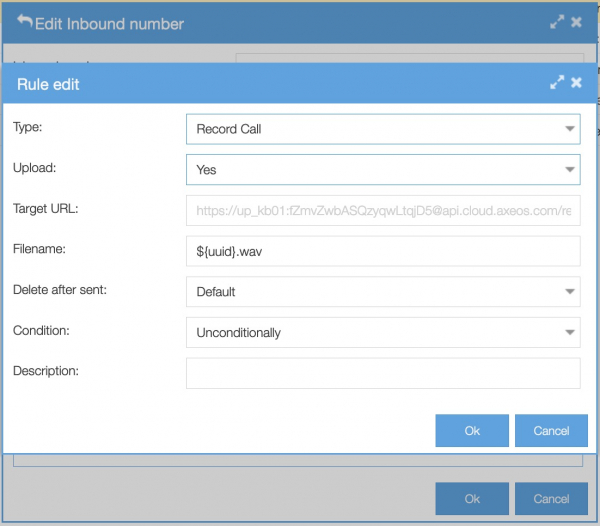
- Upload: if set to ‘yes’ or ‘default’ ánd ‘sent unattended recordings’ is checked in recorded calls/settings, the files will be sent to the defined URL. If set to ‘No’, recording files will be stored in storage space.
- Target URL: Allowed values are ‘http’, ‘https’, ‘ftp’, ‘ftps’, ‘sftp’ or ‘mailto’ URLs. By default the value is taken from recorded calls → settings if set. Please note that using ‘mailto’ comes with some inherent risks: you might encounter problems due to mail quota and/or problems with attachments larger in size than the sending/recieving mailserver can handle.
- Filename: Filename for uploaded files. By default the value is taken from recorded calls → settings if set.
- Delete after sent: if set to ‘yes’ or ‘default’ and ‘delete after sent’ is checked in recorded calls → settings, then the files will be removed after successful upload.
Calls excluded from call recording
You can exclude users from being recorded (e.g. the CEO does not want his/her calls to be recorded). You can do this via menu System/Users; open a user and set ‘disable automatic call recording’ in the account tab.
This excludes this user from recording. There are, however, a few exceptions on this, for practical reasons. The individual user privilege ‘disable automatic call recording” is ignored in the following scenarios:
- When a call is transfered from an ACD or a phone that is being recorded.
- When a call forward or a warm transfer comes from a user that has NOT checked the option ‘Disable automatic call recording’ (so that users dóes record calls)
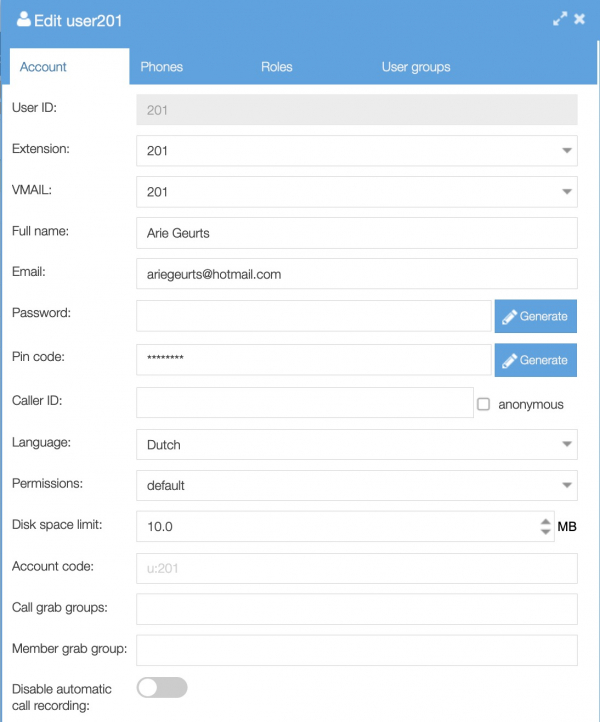
Axeos call recording cloud storage
Axeos offers cloud storage plus a web interface for searching, filtering, and playing of recordings. Use our contact form for pricing and to acquire access to these features.
Configuring the pbx to use Axeos cloud storage for recordings is very similar to regular settings described above, if not easier. Upon recieving upload and interface login credentials you can add action rules to record calls.
The target URL to use differs: use https://up_username:password@api.cloud.axeos.com/recupload/post#post where you should edit up_username and password to the credentials that you have recieved from your supplier or from Axeos.
Use the following filename: ‘${uuid}.wav‘. Do not use other filename variables.

Login with the given credentials at https://cloud.axeos.com/login/ where you can view and play your recordings. The interface displays a list of recent recordings, and enables you to search and filter on call start time and date, source/destination numbers, or call duration.
For more information check the relevant knowledge base article about our call recording cloud storage.