Axeos Phone for Windows en macOS
Axeos Phone is an innovative softphone application for Windows, macOS, iOS and Android. This article focuses on the Windows and macOS versions. For more information about the version for iOS and Android, click here. With Axeos Desktop Phone you can effortlessly make and receive calls via the Axeos PBX from your PC or laptop.
Download for Windows
Download for macOS
License
The Axeos Phone requires a license and costs are associated with this. Contact your supplier to activate this.
Configuration in PBX
Before you can install and use the Axeos Phone, your administrator must have assigned you an Axeos Phone. To this end, Axeos has first granted the appropriate license.
In the System/Users menu, go to the relevant user and click on the Phones tab. Don’t have access to this? Please contact your supplier.
Via the ‘Add’ button you choose Axeos Phone and you will see a screen with a username and password. Click OK to add the device.
Configuration in Axeos Phone
After you open the Axeos Phone, you will be asked for the username and password that you created in the previous step or received from your supplier. Enter this.
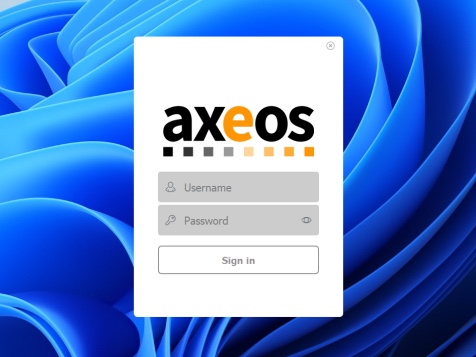
When you are asked to grant the Axeos Phone access to your microphone, please agree. Otherwise you will not be able to have successful conversations.
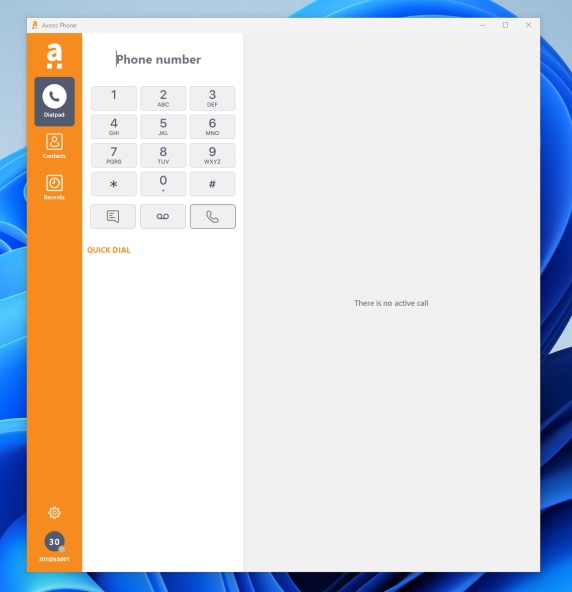
For example, if you want to choose a different headset or microphone, click on the gear icon at the bottom left. This is the settings menu. Then choose Sound and select the correct microphone, speaker, and on which device you want the ringtone to play for an incoming call.
Is the quality of the sound or calls not good?
Check whether your laptop/PC is connected via a network cable or via WiFi. If you experience that telephony is not running smoothly because the local WiFi is not strong, we recommend that you connect a network cable or contact your network administrator.