With version 4.0 we introduced a new role-based access system, allowing for more fine-grained user access control. You can create roles and allow access to specific parts in the interface. You can assign these roles to users.
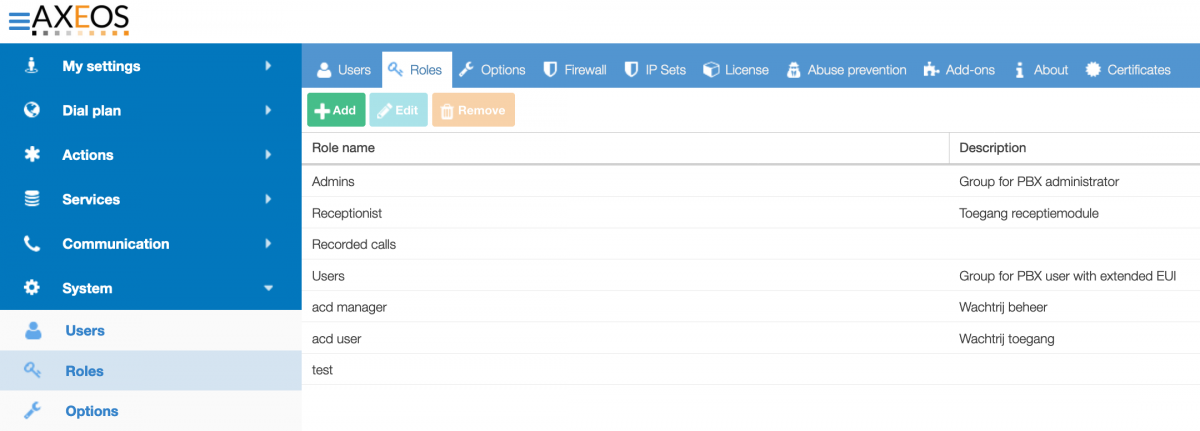
Users without any assigned role only see Details, Voicemail, Extension, Recorded calls. If you want them to be able to also view presence, phonebook and calls, you need to assign them the EUI role.
Example ACD access
Say you want to enable a user to be an ACD agent. First you will need to create a new role e.g. “ACD user” and check the “EUI/ACD” box.
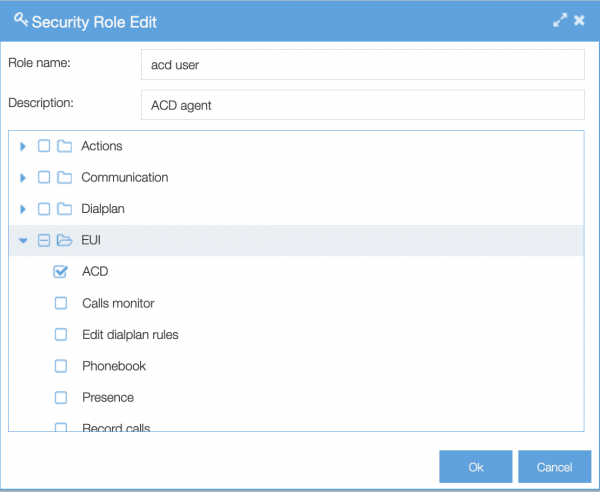
You can now assign this role to any user that will be an ACD agent via System/Users. This user will then be able:
-
to be added to an ACD as an agent via Actions/ACD;
-
to view his queue(s) in My settings/acd.
Different rights will be given if you would check the box ACD in Actions (instead of EUI/ACD):
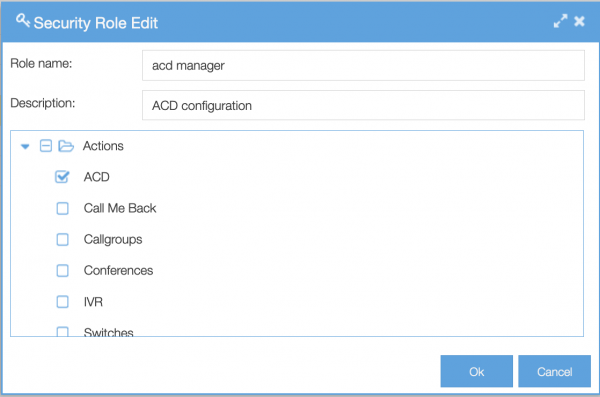
In this example we will call this role ‘acd manager’ because the user will:
-
see the actions/acd menu, and will be able to configure ACD‘s and add agents.
-
not be able to add himself to an ACD as an agent nor can he be added by someone else.
A user with the Admin role will see all menu-items because this role has all rights. The admin role and the user rol are default roles, created by the pbx.
At least one user should have the admin-role. Usually this will be the user ‘Admin’.
The FTP role only works with logins that starts with a letter. Users like ‘300’ will not be able to login to ftp.
If you’re giving a user rights to download a backup its adviced to also assign that user with rights to upload it.