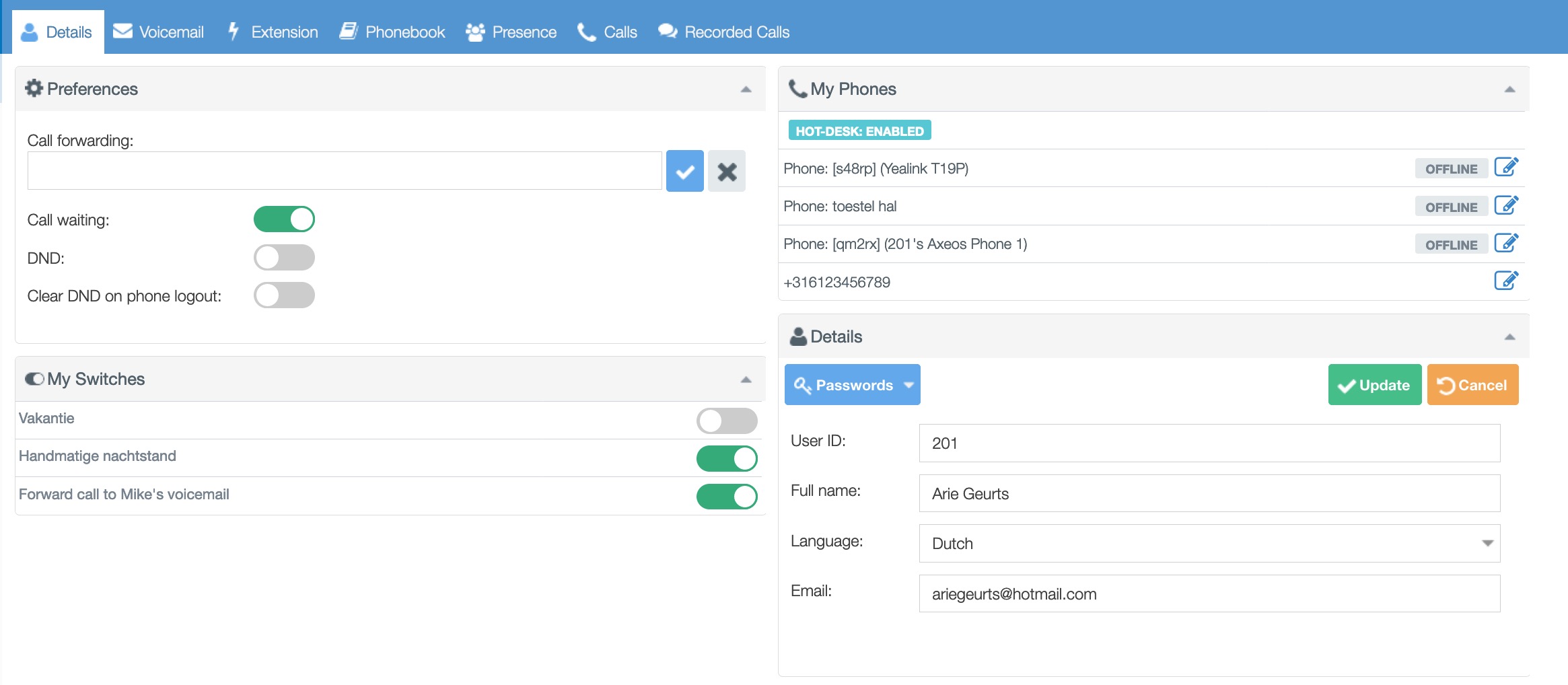In order to ensure that a switch is displayed to an end-user in the PBX web interface or UC app, that switch must be included as a condition in a rule of an extension. It works as follows:
- First create a new switch in menu Actions/Switches.
- Then go to menu Dial Plan/Extensions and create a new rule in e.g. extension 201 ‘call external number’ to your mobile.
- Choose as condition ‘switches’
- Select the switch you created in step 1.
- Set Value to ‘on’.
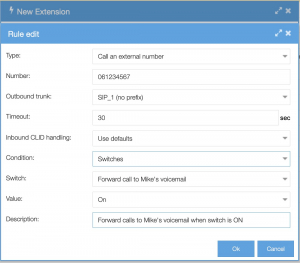
That’s it! You have just configured a call forward to your mobile phone that will only work if the switch is set to ‘on’.
If you now log in to the app with user 201, you will see the switch and you can operate it.