This function can be used to manage directory services on the phones, allowing them to access the central Phone book.
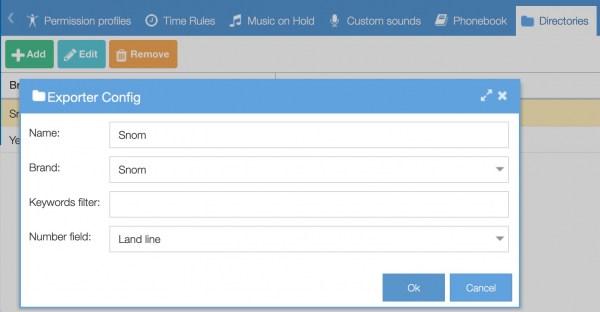
- Name: custom name field
- Brand: Snom, Yealink
- Keywords filter:
- Number field: Internal, Mobile, Land line
This is not supported on all IP Phones. Currently only Snom and Yealink are supported for security reasons. The remote phonebook is protected this way.
General considerations
- The remote PBX phonebook is served over HTTPS only, not over plain unencrypted HTTP;
- Check your vpbx firewall: can the phone devices access the phonebook on port 442? Open this tcp port to your customers public IP address if necessary;
- Check your phone device firmware. Some older firmware versions have broken HTTPS implementations. Update the device firmware if necessary;
- If your devices can’t be upgraded to firmware that support HTTPS (e.g. some older EOL devices) you may want to swap old phone devices to ensure your customer’s data is safe. When you choose to use outdated devices that do not support HTTPS you can choose not to use the remote phonebook. Due to the GDPR you cannot access your phonebook over plain unencrypted HTTP. This is done in order to prevent data leaks;
- Make sure your phone mac-addresses are entered in Communication/Phones. The pbx will perform a security check on these to verify the device is allowed to access the phonebook.
Zero touch autoprovisioning
If you’re using zero-touch provisioning, handling of certificates and settings of the phonebook-URL is fully automated. Simply create a directory for your phone device vendor and reboot your phones.
Phonebook url for manual configuration of a Yealink phone
For manual configuration of the remote phonebook-url in a yealink phone, use https://ip-address:442/services/yealink/phonebook.xml or https://hostname:442/services/yealink/phonebook.xml.
Phonebook url for manual configuration of a Snom phone
For snom this would obviously be https://ip-address:442/services/snom/phonebook.xml or https://hostname:442/services/snom/phonebook.xml.
Certificate upload to phone device in case of manual configuration
If you’re not using zero-touch provisioning but do want to use the PBX phonebook in your Yealink/Snom device you need to:
- Download the pbx certificate (PBX GUI menu: System/Certificates – choose your certificate, click on “view” and download the encoded PEM file).
- Then you need to upload this certificate into your phone through it’s web interface.
- Do you use a self-signed certificate (that can’t be validated by an external Certificate Authority)? Set the ‘only accept trusted certificates’ to disabled.
- Do you use a valid certificate in your vpbx (green lock icon in browser)?. You can use enabled. You can do that only if you have a valid certificate chain.
Snom phones
Properly zero-touch provisioned Snom 3xx, 7xx, 8xx phones are ready to use: you will find your phonebook by pressing the function key ‘Directory’.
It is possible to install separate addon for Snom phones which also provide a search function. Contact us to acquire access.
Yealink IP Phones
Properly zero-touch provisioned Yealink phones are ready to use: you will find your phonebook by pressing function key ‘Directory’ or in the ‘Dir’ menu as ‘Remote phonebook’.
When using autoprovisioning for Yealink phones and updating from prior versions to 3.4.7, we recommend adding a new directory for Yealink (Services → Directories → Add yealink) as Yealink and Tiptel previously shared one directory